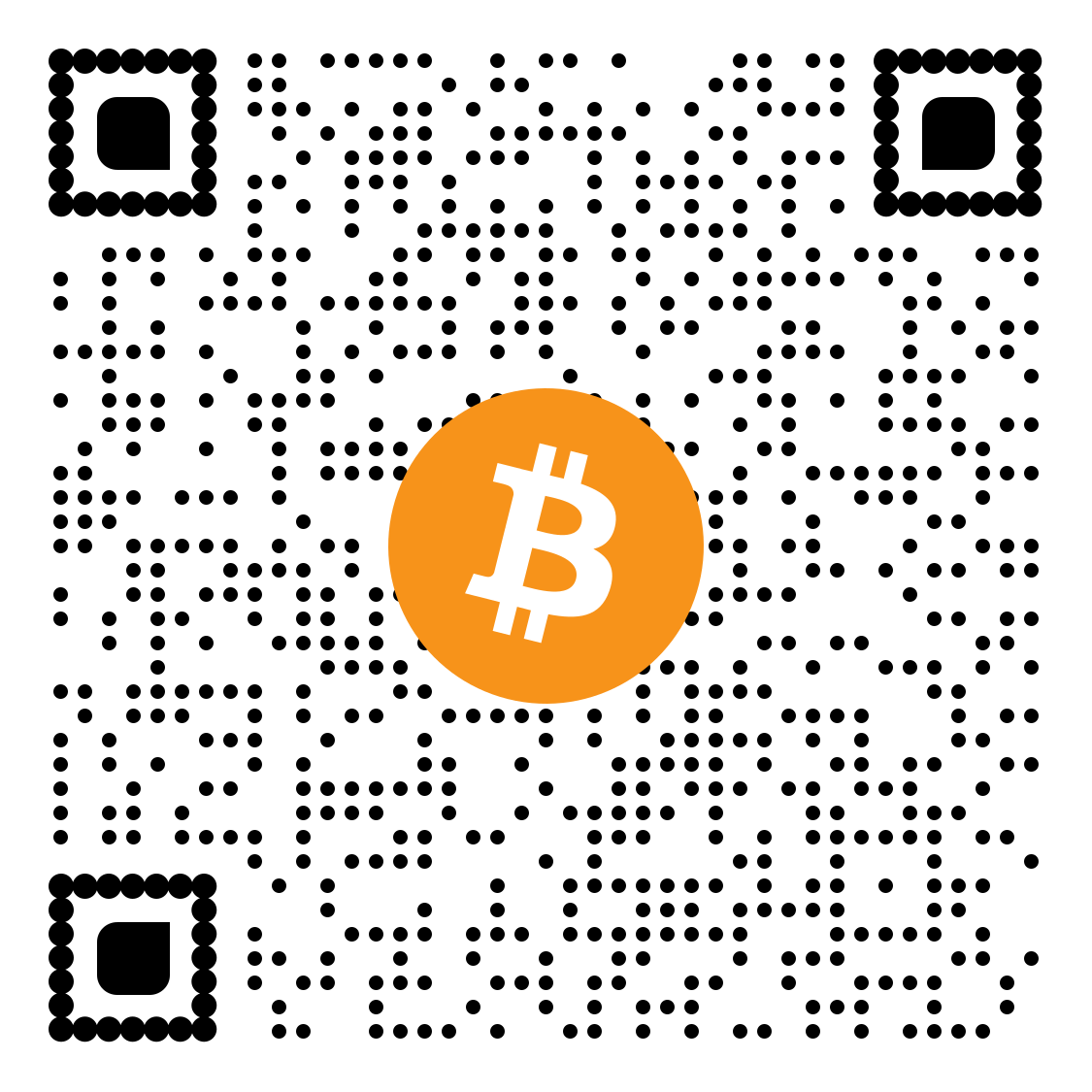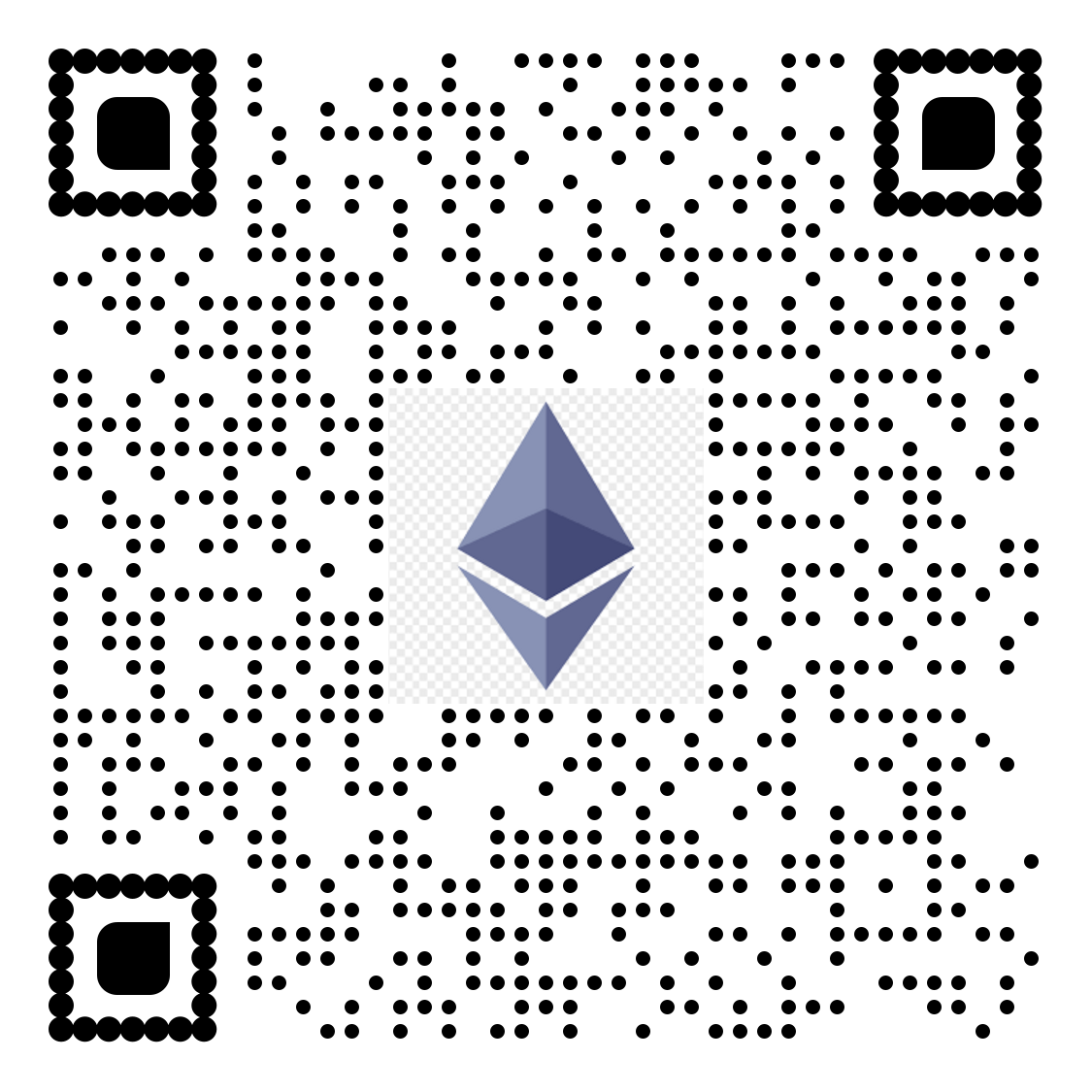For complete access to all PDF tools, visit our PDF editing page
Go to QwikPDF HomeHow to Convert PDF to PNG in 3 Simple Steps
Free online PDF to PNG converter tool - Create high-quality, lossless PNG images from your documents
Upload Your PDF

Drag and drop your PDF file or click to browse. Our PDF to PNG converter supports all PDF versions up to 50MB.
Select Conversion Settings
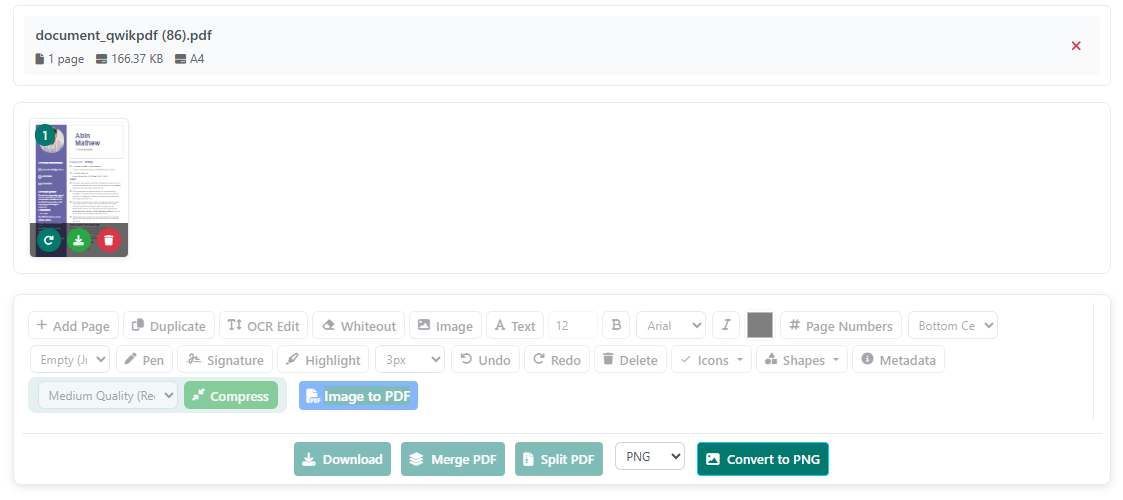
Choose page range, output resolution (up to 300 DPI), and PNG format options. Select specific pages to convert or process the entire document.
Download PNG Images
Get high-quality PNG files instantly. Perfect for web graphics, transparent images, and editing—100% free conversion.
All PDF to PNG conversions happen in your browser - Your files never leave your device for maximum privacy and security.