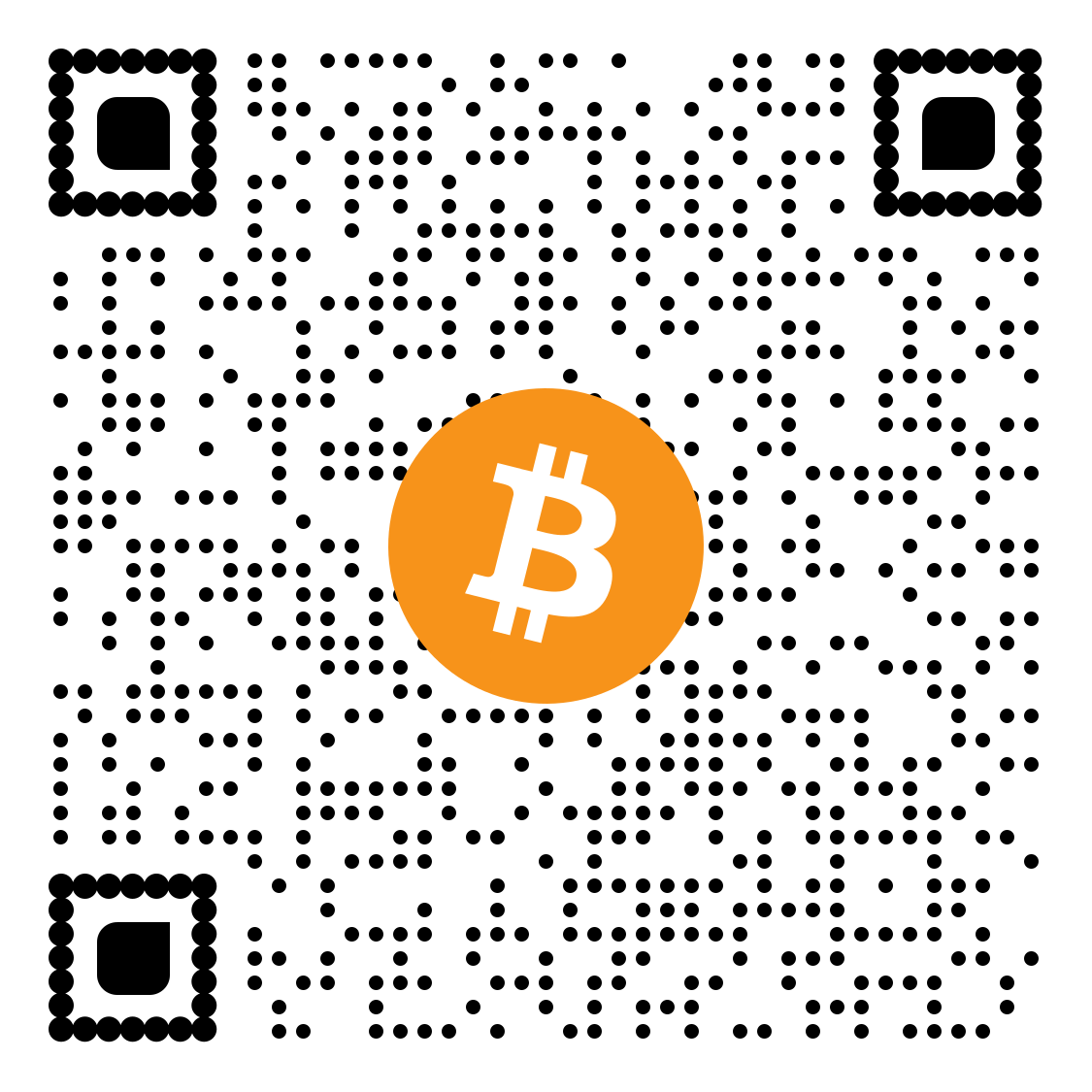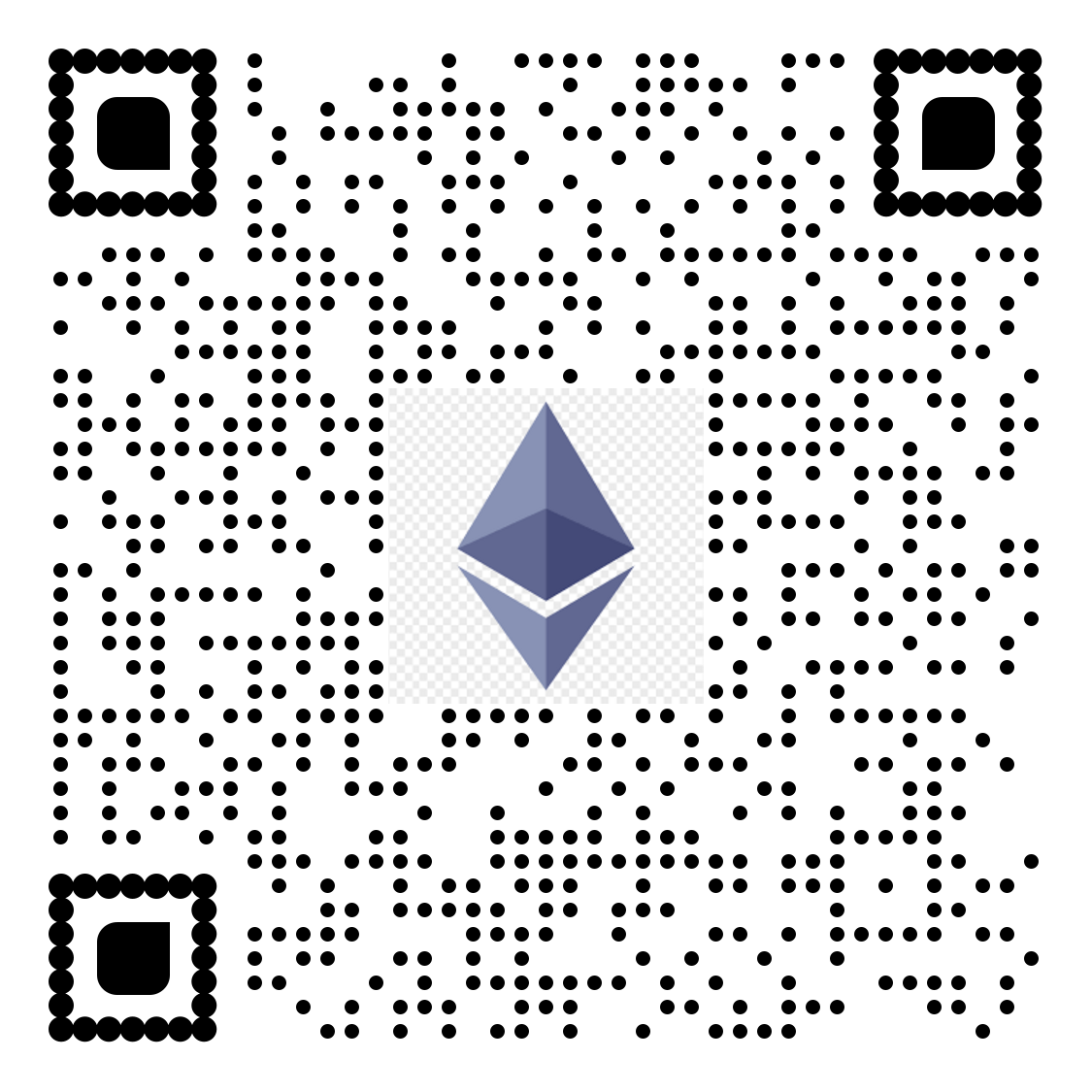For complete access to all PDF tools, visit our PDF editing page
Go to QwikPDF HomeHow to Split PDF Files in 3 Simple Steps
Free online PDF splitter tool to extract pages and divide large documents
Upload Your PDF

Drag and drop your PDF or click to select it. Our PDF page splitter supports multiple files for batch processing.
Choose Split Method
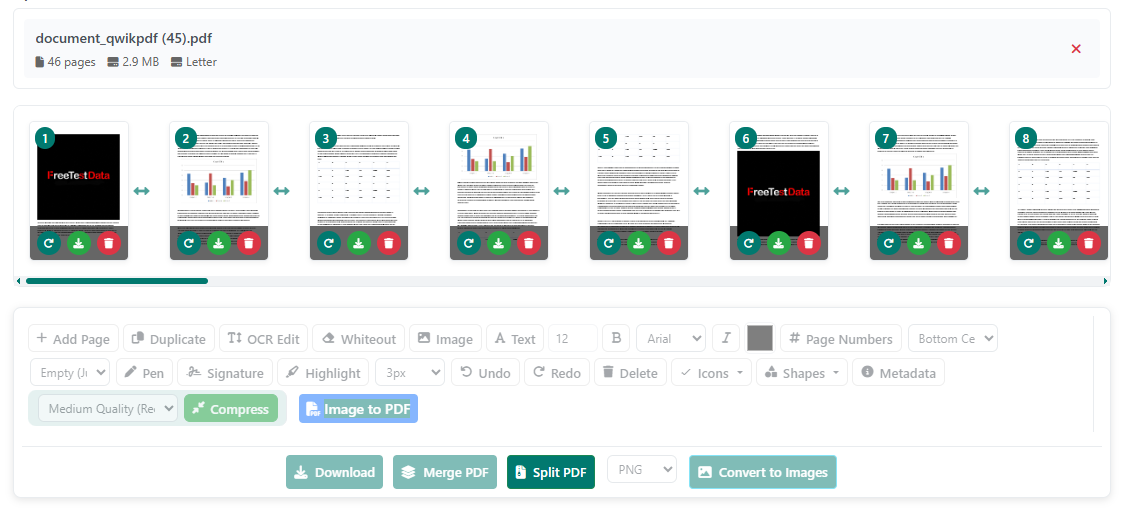
Select how to split your PDF—extract single pages, split by custom ranges, or remove unwanted pages with precision.
Download Split Files
Get separate PDFs instantly. No watermarks, no limits—100% free PDF splitting with our online tool.
All PDF splitting happens in your browser—your files remain private and secure with client-side processing.