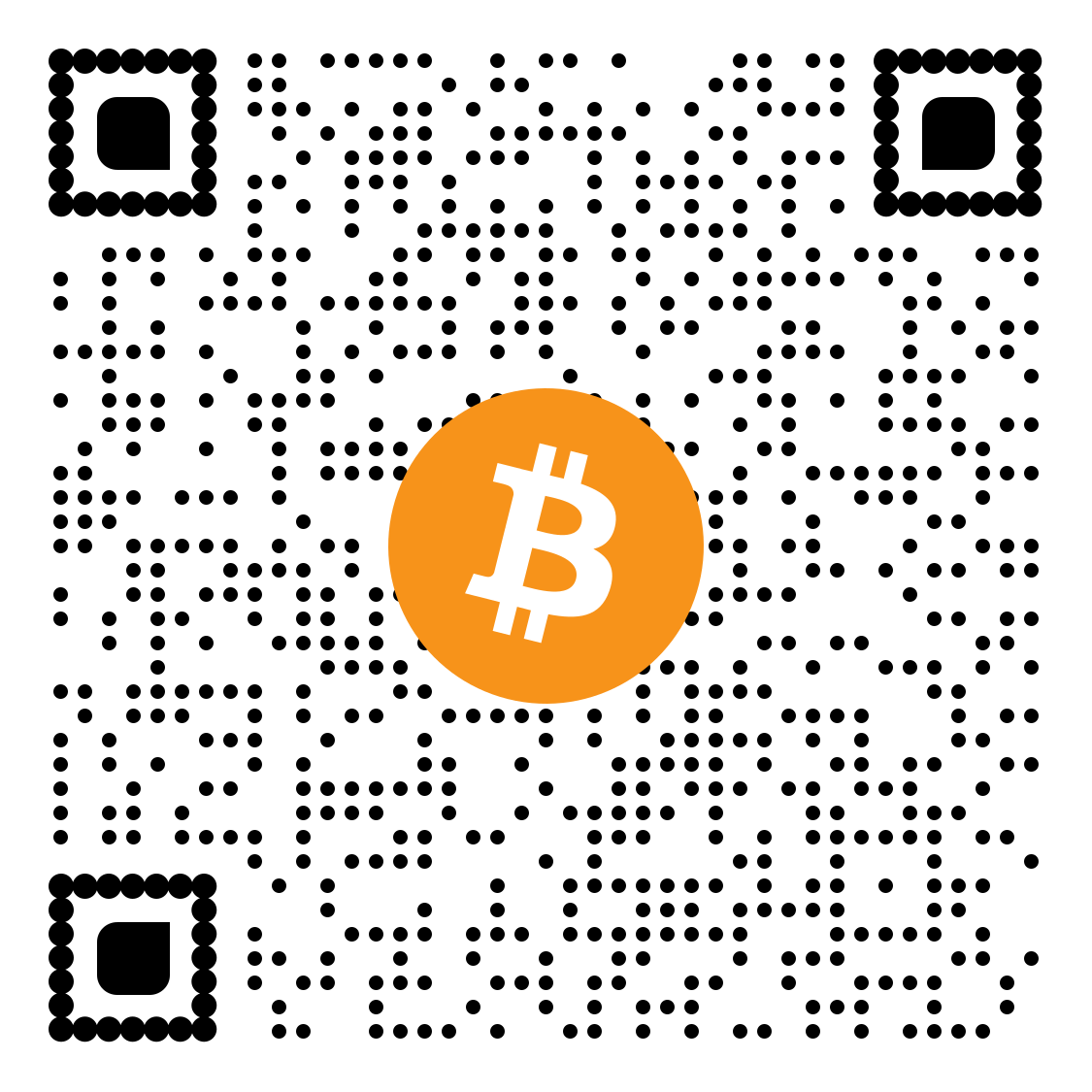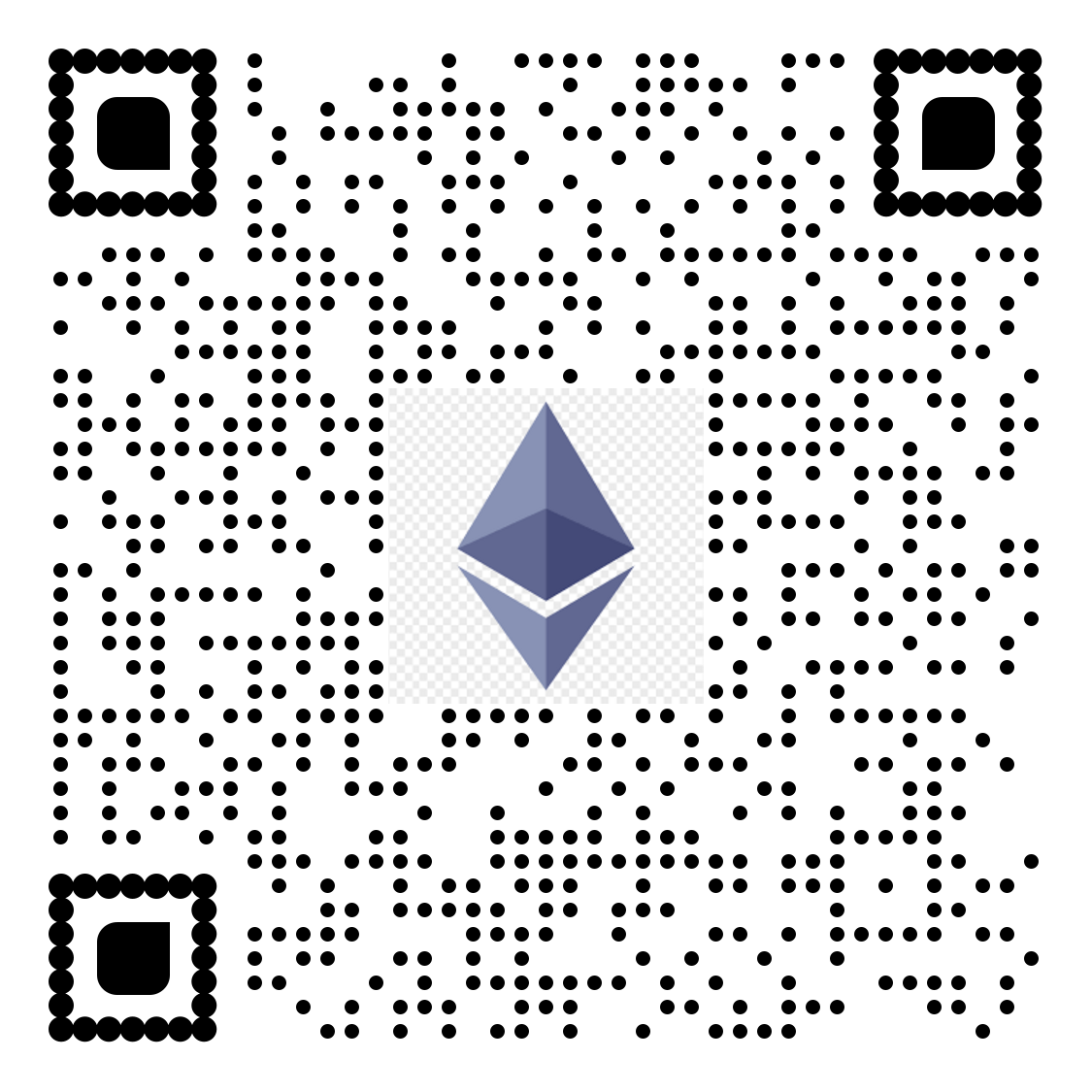For complete access to all PDF tools, visit our PDF editing page
Go to QwikPDF HomeHow to Organize PDF Files in 3 Simple Steps
Free online PDF organizer tool to arrange, reorder and manage your PDF documents
Upload Your PDF

Drag and drop your PDF file or click to browse. Our PDF document organizer works with single or multiple documents.
Organize & Arrange Pages
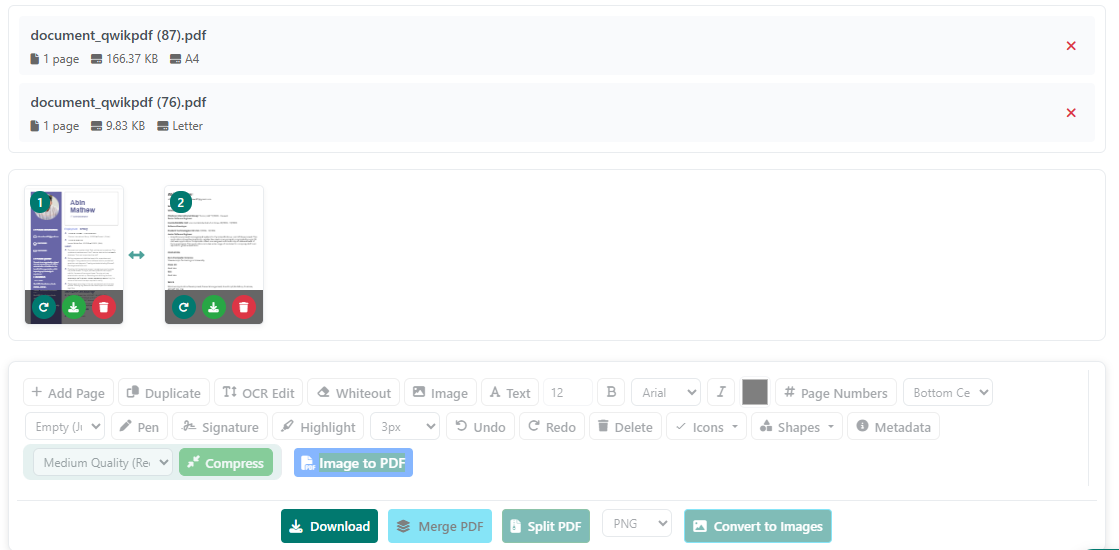
Drag to reorder pages, delete unwanted pages, rotate pages, or extract specific pages. Perfect PDF organization made simple.
Download Organized PDF
Download your perfectly organized document. No watermarks, no quality loss—completely free PDF organization tool.
All PDF organization happens in your browser—your files remain private and secure with our client-side processing.